The recently released Windows Vista SP2 has shown significant enhancement and improvement in terms of compatibility, reliability, performance, and speed compared to the earlier SP1. If users had noticed, after installing the Vista SP2, the hard disk’s space had been taken up substantially. This was mainly because a lot of old Vista RTM and SP1 backup files and components were not deleted upon the installation of new SP2.
To housekeep your hard disk and clean up those old and unused SP1 backup files, users probably can try the new Service Pack Cleanup Tool which is also named as compcln.exe. This successor for SP1 cleanup tool, Vsp1cln.exe, can easily remove all the system files (RTM & SP1) inherited from the older versions but replaced by Vista SP2.
Running this compeln.exe tool is pretty simple:
1. Click Start>All Programs>Accessories>Command Prompt or click Start>Run and type cmd to open Command Prompt Windows
2. Execute the command “Compcln.exe”. The path is “c:\Windows\System32 \compcln.exe”.
3. Users will be prompted a question whether to keep Vista SP2 permanently in the system.
4. Once users type “Y” and press enter, the system will start performing the windows components clean.
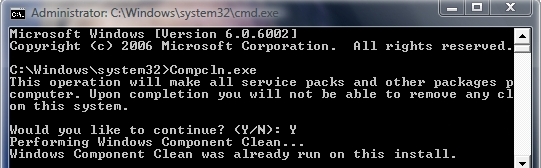
After the cleansing process, users will notice the free hard disk space has increased substantially.
Recent Posts
- Able2Extract Professional 11 Review – A Powerful PDF Tool
- How to Install Windows 10 & Windows 8.1 with Local Account (Bypass Microsoft Account Sign In)
- How to Upgrade CentOS/Red Hat/Fedora Linux Kernel (cPanel WHM)
- How to Install Popcorn Time Movies & TV Shows Streaming App on iOS (iPhone & iPad) With No Jailbreak
- Stream & Watch Free Torrent Movies & TV Series on iOS with Movie Box (No Jailbreak)
 Tip and Trick
Tip and Trick
- How To Download HBO Shows On iPhone, iPad Through Apple TV App
- Windows 10 Insider Preview Build 19025 (20H1) for PC Official Available for Insiders in Fast Ring – Here’s What’s News, Fixes, and Enhancement Changelog
- Kaspersky Total Security 2020 Free Download With License Serial Key
- Steganos Privacy Suite 19 Free Download With Genuine License Key
- Zemana AntiMalware Premium Free Download For Limited Time